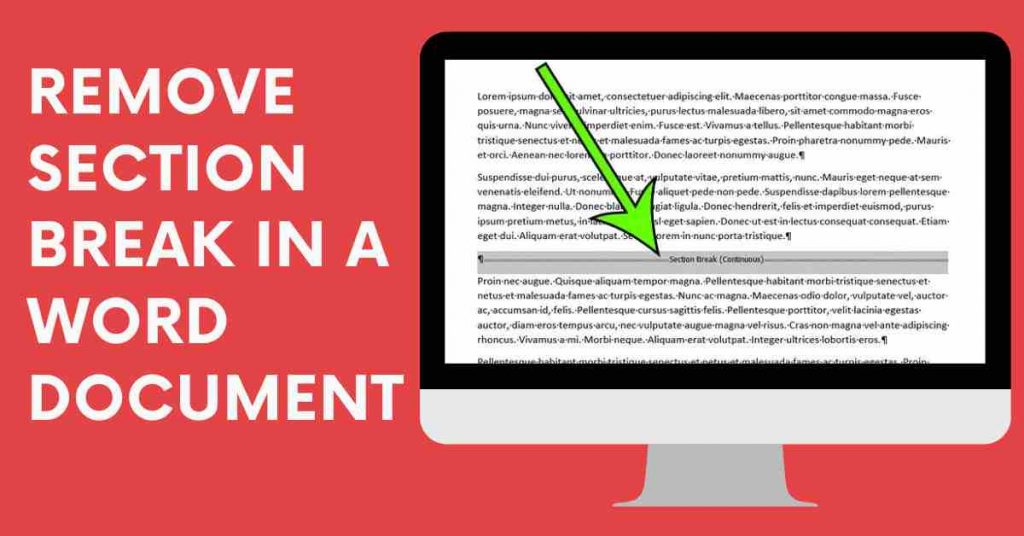Microsoft Word provides users with a variety of options for formatting text in a document. Section breaks are a valuable feature. A section break allows you to divide your document into sections and define distinct page layout and formatting options for each component of the content. The capability essentially allows you to format one or more areas of a document without changing the full document.
When you’re creating a document with hundreds of pages and want to use multiple formatting options like portrait and landscape orientations, this tool comes in handy. Another example is when you’re producing a multi-chapter report, book, or paper. Using a section break is one approach to avoid chapters from appearing at the bottom of a page.
How To Remove A Section Break In A Word Document
Microsoft Word provides many tools that allow you to format the text that you have added to a document. But it also includes some formatting options for the document itself. This can range from things like columns to other features like section breaks.
A section break in a Word document lets you split up your document into separate parts, which you can then format without affecting the rest of the document. A common use for this is to change the orientation for a single page of your document while leaving the rest of the document in the current orientation.
But if you have previously created a section break that you no longer need, or if you are editing someone else’s document and wish to remove one of the section breaks they’ve added, then our guide below will show you how.
- Make sure the section breaks are visible before you begin by using the Home > Show/Hide option as shown above. Scroll until you find a section break and manually remove it.
- After that, pick the section break by moving your cursor from the left to the right side, then pressing the Delete key. Alternatively, right before the section break, set your cursor and press Delete.
- If your.doc file only has a few section breaks, you can use the procedures above. If you’re working with numerous pages, though, you can use Word’s “Find and Replace” function to rapidly eliminate the entire section break.
The steps are as follows:
- Open the Find and Replace box by repeating step 1 above. It’s in the far-right corner of your Microsoft Word document. Alternatively, use Ctrl + H on your keyboard.
- Click the More button in the left corner of the window once it has opened.
Advanced settings will be shown as a result of this process. Select Section Break from the drop-down list that displays when you click the Special button.
In the “Find what:” text box, you should see “b.” Alternatively, following step 2, you can type “b” directly into the “Find what:” text field.
- Finally, select Replace All from the drop-down menu. The Replace With text field does not require any input.
- When a confirmation window appears, click OK.
Read More: How To Email Text Messages From iphone
Unless you specify a section break, Word will regard your document as a single section. For example, if you wish to use multiple formatting options such as headers and footers, columns, or line numbering in a document, you must use section breaks, which makes your work easier.
Unlike page breaks, section breaks divide the document’s main text as well as the page margins, page numbers, headers, and footers. Keep in mind that the amount of section breaks you can use in a document is unlimited. Each section break also determines the layout and formatting choices for the section before it.
Assume you’ve divided your document into two sections. The regular paragraph is formatted as a single column in the first section, and it is formatted as two columns in the second portion. The text before the break adopts the formatting settings of the part after the break if the section break is removed. In other words, the first two columns of your page will be formatted.
Similarly, MS Word Section Breaks allow you to utilize lower case numbers for page numbers in the book’s introduction and Arabic numerals for the remaining pages. When it comes to regulating the pagination of your document, section and page breaks are also helpful.
How To View Existing Section Breaks In MS Word
Part and page breaks are hidden by default in MS Word, so you can only see the formatting and pagination changes for each section. The reason for this is that when you print your document, the breaks are not supposed to display.
When editing a.doc file, though, you may wish to see the section and page breaks. Select the Home button and then the “Show/Hide,” option (the pilcrow, symbol) from the drop-down menu.
You might wish to know how to remove all section breaks in Word at times. If that’s the case, keep reading for some helpful advice.
Read More: What Is Smart Padala Rates
Is MS Word Loading Slowly Or Freezing Frequently?
Have you noticed MS Word and other apps on your computer running late? It could be caused by junk files. Normally, your PC collects a lot of junk files whenever you install or uninstall an application, surf the internet using your favorite browsers, use applications like Microsoft Word, and even when Windows installs updates.
With time, these junk files accumulate, taking up valuable disk space and preventing some Windows functions from running optimally. If left unchecked, your system may become unstable, and you may start experiencing a myriad of computer issues like constant lag, system glitches, and, in worst-case scenarios, Blue Screen of Death (BSOD) errors.
You do not, however, need to be concerned. Auslogics BoostSpeed, the ultimate PC optimization program, is highly recommended. This tool is dedicated to removing all types of PC garbage, optimizing system settings, and resolving computer stability and performance issues. As a consequence, your PC will perform as if it were brand new.
Auslogics BoostSpeed cleans the registry, removes duplicate files, defrags your drives, optimizes your internet settings for faster browsing and download speeds, and removes unneeded apps, leaving you with a compact and efficient system, among other things.
System maintenance should be performed at least once a week. However, we understand that with so much on your plate, you may easily forget. That’s why the Scheduler function exists, allowing you to schedule automatic scans to run at predetermined intervals.
Read More: What Is Short Bond Paper Size
Follow TechLime for the Best of the Technology.