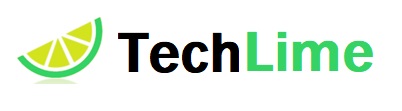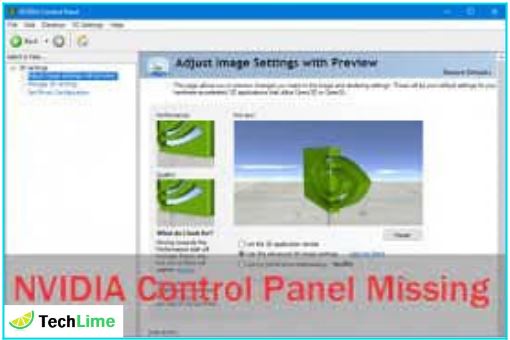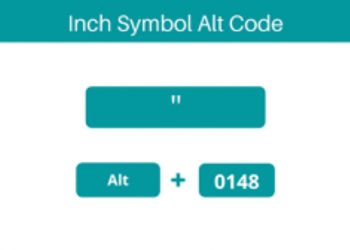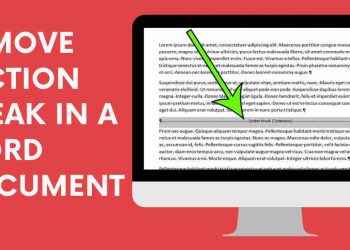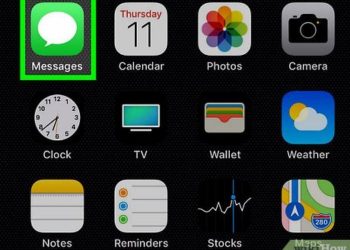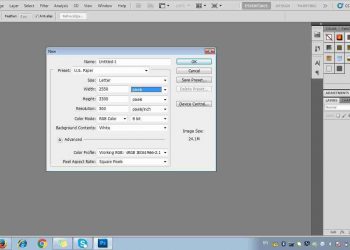If you are a regular NVIDIA Graphics Card user, you must have experienced an error in the screens that say NVIDIA Control Panel is not showing or missing. This happens when the cards are not available in the Desktop Context menu, Start menu, or Desktop out of the blue. There can be several reasons for it, like out-of-order graphics card driver, nonavailability of latest updates lost or damaged registry subkeys and values, or any other possible problem related to the control panel.
If the NVIDIA Control Panel has gone missing on your Windows 10, then there is nothing to panic about. Here in this article, we will share the methods that can help you fix the problem on your Windows 10.
Read More: WOW51900319
1.Restarting NVIDIA Services
- Press Windows+R to open the Run box.
- In the Run box, you need to type services.MSc. Press Enter now.
- You will see the services Window that shows the services that are being used on the PC. Check the services that include the name NVIDIA. Choose these services and then choose to Restart by pushing the button on the left side of the window.
- If the service is missing Right-click on it and then click on Start.
- In case you get Error 14109 means you need to correct the error.
- Open the Device manager after right-clicking on the Start Menu.
- Choose to expand the display adaptors.
- Uninstall the NVIDIA driver.
- Restart the PC and check if the problem persists.
Read More: How To Remove IDP.Alexa.51 Virus
2.Launching NVIDIA Control Panel Manually
Until you find the permanent solution to the problem it is better to choose the option of launching the NVIDIA manually. Given below are the steps that you need to follow to handle the task after creating the desktop shortcut for the said:
- Check the My Computer folder. Open the C Drive folder and then the Programs Files. The NVIDIA Corporation folder is located here but if you can’t find it here simply check the Program Files (x86) folder. Open the Control Panel Client in the Corporation Folder. You can now check the nvcplui file.
- Choose to Run as Administrator after right-clicking on this file.
- Right-click on the menu option and you can now have a Desktop Shortcut of the NVIDIA Control Panel using the right-click menu of nvcplui.
3.Reinstallation
- Go to Settings after opening the Start Menu.
- Choose the icon saying Apps.
- In the left menu choose Apps & Features from the left menu.
- Look for the Nvidia Control panel using the search box.
- Uninstall the existing version.
- Check the install link for the NVIDIA in the store and then install it.
Read More: Winzip Activation Code
4.Unhiding The Control Panel
If the panel is not appearing it can be because of the reason that it is hidden. This kind of situation happens when you have updated the graphics card software. Here are the steps that you may like to follow to get back to the Control Panel and start working normally.
- Use the Windows+R key to open the Run box and then use it to search for the Control Panel.
- As the Control Panel opens click to view the Large Icons. Double click on the problematic control panel.
- Check the Desktop or the View menu. Choose the Add Desktop Context Menu option from the drop-down.
- In the PC’s desktop check if the NVIDIA Control Panel exists in the Desktop context menu.
5.Permanent Solution
- In the My Computer section follow the path: Program Files (x86)>NVIDIA Corporation>Display.NvContainer.
- Check for the file Display.NvContainer. Right-click and choose to Copy it.
- Press Windows+R to open the Run box.
- Type shell: startup and press Enter button.
- Paste Display.NvContainer file in the Startup menu.
- Right-click on the section marked Display.NvContainer and open the Properties.
- Go to Compatibility Tab and choose to Run as the \Administrator.
Read More: Avast Premier License Key In 2021
6.Updating The NVIDIA Graphics Driver
- Press Windows and X together to go to the Win + X menu. Open the Device Manager option.
- Go to the Device Manager and check the Display adapters option. Look for the NVIDIA graphics card after expanding it. Right-click on both the driver and Update driver options.
- As the new window opens click to Search for the updated driver automatically. This would let you find the driver automatically. As it will find the right update it will start installing it provided it is available.
7.Reinstalling The Graphics Card Driver
If none of the steps has worked then you need to follow the given steps:
- Use the Windows+X key to open the Device Manager.
- Click to expand the Display adapters option from the list of drivers in Device Manager. Right-click on the NVIDIA Graphics Card driver and start uninstalling it.
- Once the uninstallation completes open NVIDIA – Download Drivers webpage. Check for the right Product Type, Product Series, and Product options in the drop-down menus considering the computer’s configuration. This would help you download the latest driver.
- Install the driver after the download completes.
- Restart the PC to check.
Read More: Driver Easy Pro Key
Conclusion
To resolve the problem you need to be a vigilant user. Instead of jumping to a particular step abruptly, it is better to start checking each process and then use the one that best suits and gives the right solution. If none of the stated processes have helped you out then you need to contact NVIDIA Forum. Until you get a sound reply it is better to check the 6th solution in the above list.
Follow TechLime for the Best of the Technology.